What is the CLI?
CLI stands for “Command Line Interface“, also known as “terminal” or “shell“, I know that most of you already know about this, but I wanted to clarify for new comers on-boarding the ship.
There are a several useful CLI commands that allow us to see if the AIM-CUE module was recognized by the router, here just a few of them, the most commonly used:
show inventory
The most commonly used and self explanatory CLI command is “show inventory” I do remember myself using this very command to familiarize with the available hardware and the options that comes with them.
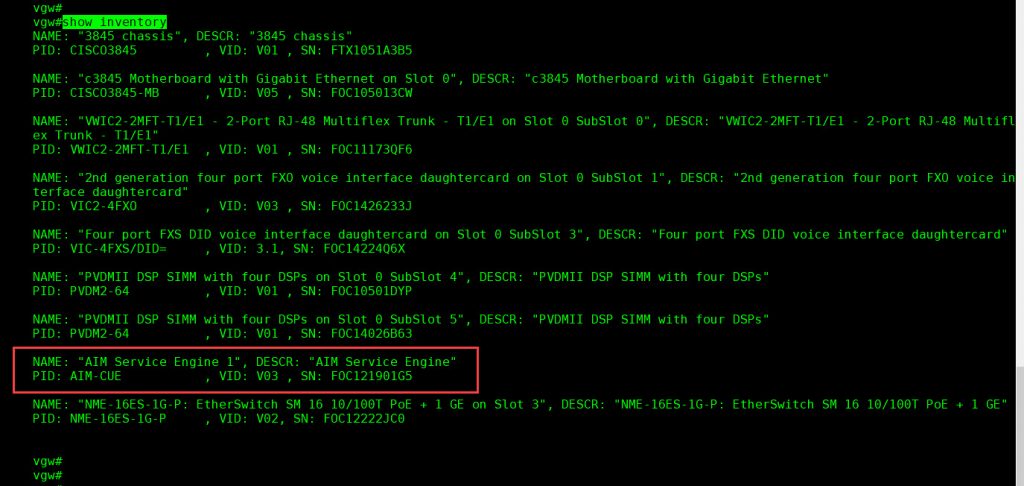
show diag
If you want to know a little more about your devices, you can always use “show diag”, I personally like the way the PVDMs details are shown when executing this command, and I also use this command whenever want to have a better understanding of the slots and which devices are using them.
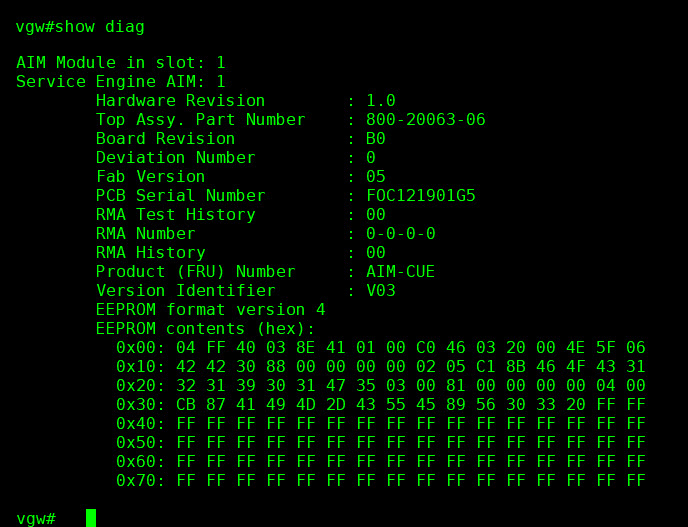
show ip interface brief
Without any doubt, the “show ip interface brief” command is one of the most important and useful command every technician or network engineer will ever use, and that’s because it shows you not only the interfaces available in your device but also their IP Addresses in case they have been assigned and on the other hand the admin status and also the protocol status.
When it comes to the AIM-CUE module this command gives a clue that our module is going to need an IP Address, see the image below, Service-Engine 0/1 IP Address unassigned, this will be for us the start point when configuring the AIM-CUE module.
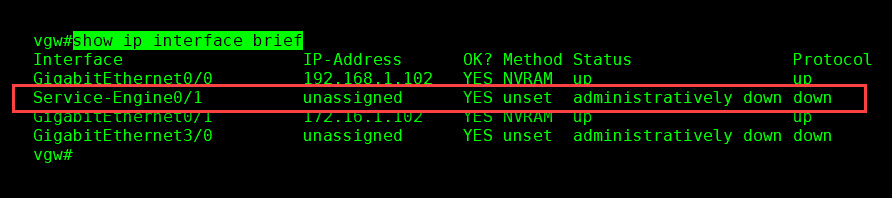
Front panel LEDs
Another way to know that our router has recognized the AIM-CUE is to take a look at the front panel, you’ll see the LED for AIM is turned ON, see below picture.
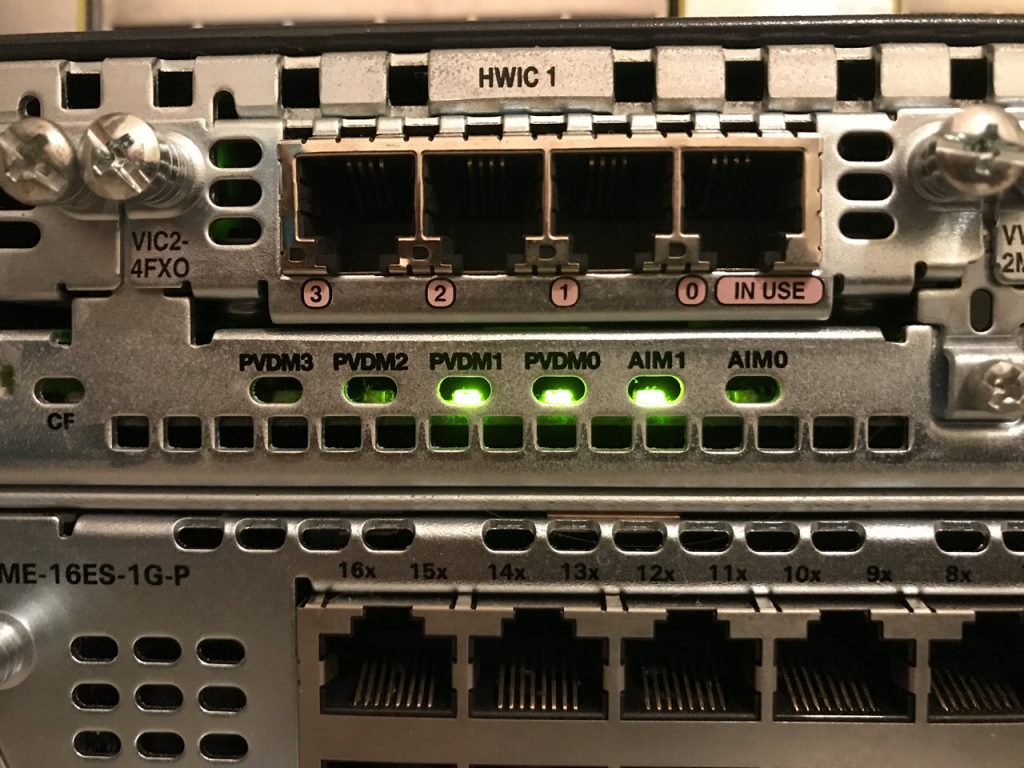
Where to go next?
None of the CLI commands shown above are specific to CUE, they all are well known for the majority of you, but there are, actually, dozens of other CLI commands that are used and make sense only with CUE, that’s what we are going to cover next.

